Autel MaxiIM KM100 has an Android based touch screen. With its own APP, you can perform key generation, key cloning, immobilize pairing, simulation, data processing and key adjustments.
It’s an innovative tool that can help you take blank keys and generate keys for you and your customers.
Autel KM100 Universal Key Generator Kit full configuration

KM100 Universal Key Generator: Generate key, clone key and more.
Two blank universal keys: Can be used at your convenience
Autel VCI: Perform key simulation and key learning after generating the key.
USB cable: Transfer data from the device to a laptop.
Another cable: is used to renew old keys.
Power adapter: Supply the power
How to use Autel KM100?
1. Generate universal key
Preparation: Autel MaxiIM KM100+ one blank key
Connect to the internet
Tap universal key
Find your vehicle by selecting region, make, series, and model year
Tap the vehicle appears on the screen
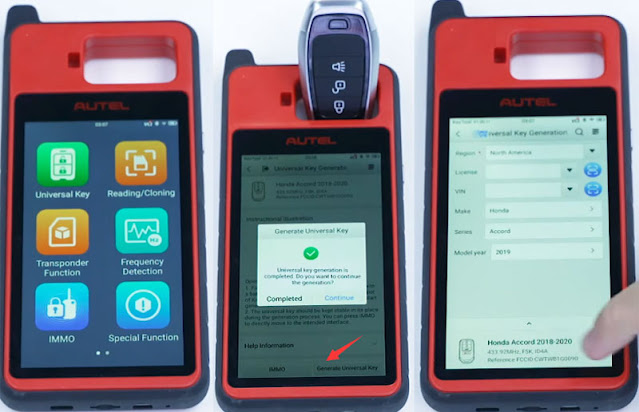
Read the instructions carefully once your vehicle is selected
Place the blank key in the slot at the top of the device
Tap ‘Generate universal key’
The key generation process may take up to one minute
Once the process is complete, the screen will display a message indicating key generation success
Tap completed, then exit this app and open special function
Tap ‘Universal key information detection’
It will read and display the keys information on the screen
After the key is generated, use the Autel KM100 to pair the key with the vehicle.
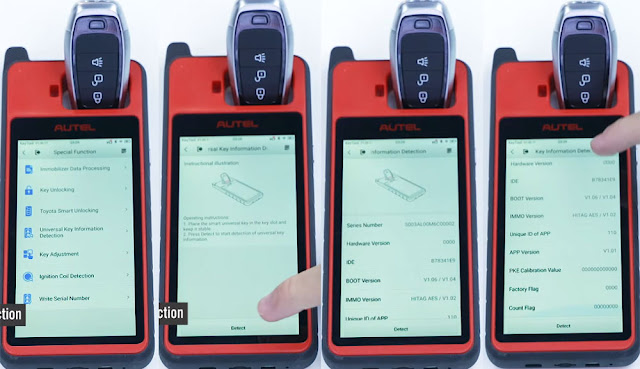
2. IMMO Pairing
Preparation: Autel MaxiIM KM100+ one blank key+ one working key
In Universal key, tap IMMO after the key has been generated successfully
Tap Hot function>> Add key (guided)
Press ‘Start’ to perform the following function automatically
Step 1: Function initializing
Step 2: Immo system check
Step 3: Read key number
Step 4: Immo security verification
Step 5: original key programming
Step 6: New key programming
Step 7: Key data synchronization
Step 8: Read key number
Follow the on-screen instruction to do.
Take one registered keyless access remote into the vehicle, and remove all other keyless access remotes from the vehicle.
Turn the ignition switch on (Don’t press the foot brake and press the engine start/stop button twice)
The information from the working key was read successfully, click ‘Yes’ to learn the blank key
Take all original keyless access remotes out of the vehicle
Take a new keyless access remote into the vehicle
The new key will be registered almost immediately then to synchronize the info with the vehicle
Turn the ignition on and off a few times
Wait for the ECU to stabilize
Turn the ignition switch on (Don’t press the foot brake and press the engine start/stop button twice)
Confirm if both the keyless access and immobilizer indicator lights turned off
Turn the ignition switch off
The registration is completed. Please turn the ignition switch off
Check all keyless access remotes to ensure each will start the engine, check all keyless access remotes to ensure each will lock and unlock the doors.
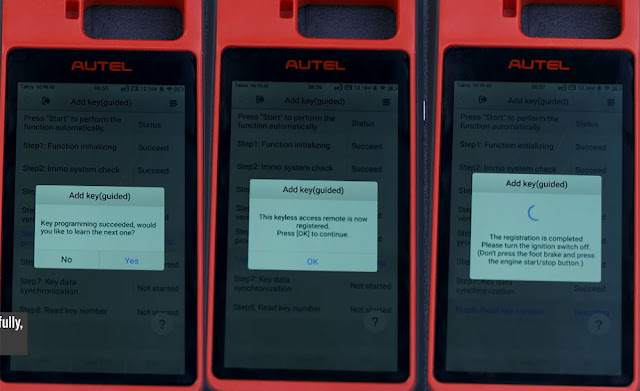
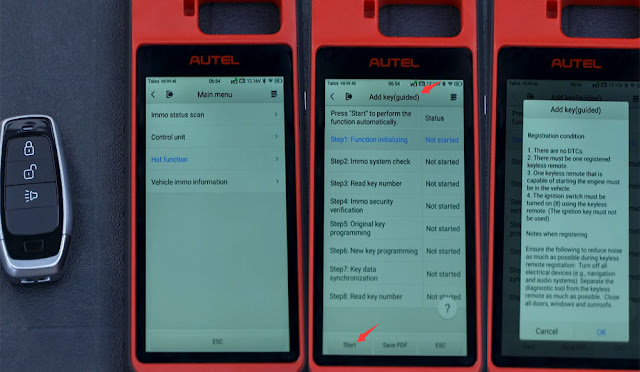
3. Clone key
Preparation: Autel KM100+ one smart key
Place the key in the key slot at the top
Press ‘Start’ to recognize the key
Take apart the key so that the battery doesn’t interfere the password calculation process
Next with the other key component head into the vehicle
You need to read the key’s password for this step
Place the key next to the start button with KM100 key tool transponder end right behind it
You may need to press the start button two or three times for it to successfully read the password.
Once you reach this stage it may take up to 3 minutes for the password to be calculated
Take a picture of the password once it appear as you will need it if you are performing simulation
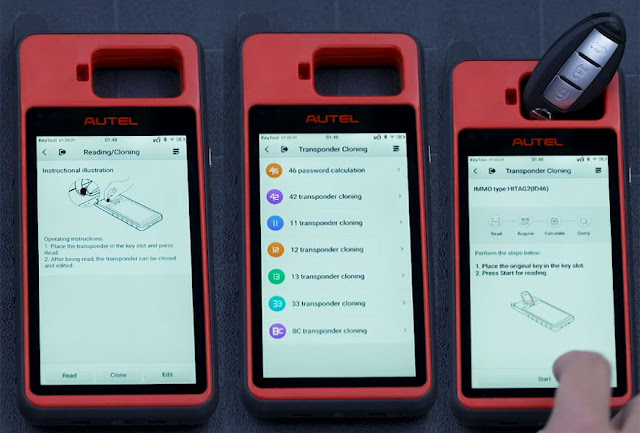
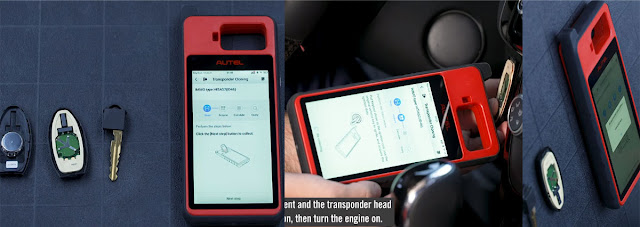
Tap Reading/Cloning>> Edit
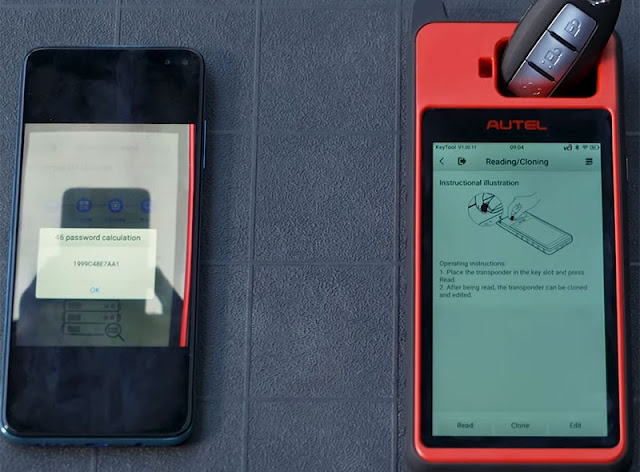
Select the IMMO type ‘HITAG2 (ID46)’
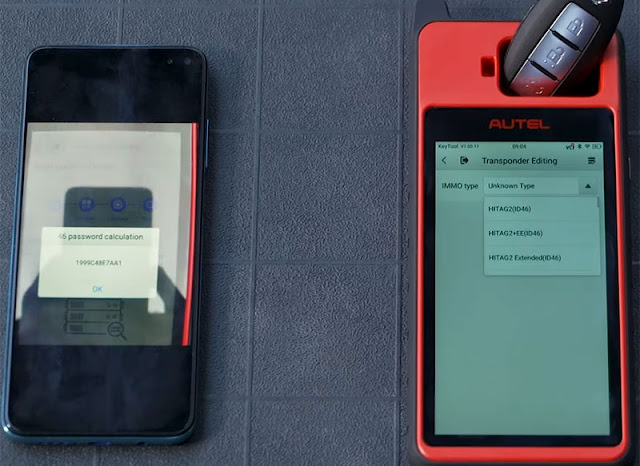
Input the password calculated in last step
The password begins with the 5th character of the one you took a picture of
Take the first 4 and place them at the end
Once it is input correctly, tap ‘Read All’
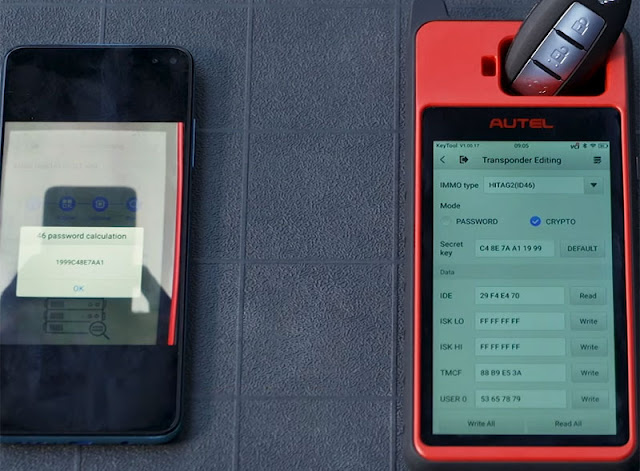
Take a picture of this info as you will need it for the next step
Exit the app and tap transponder function on the KM100
Tap transponder simulation and ID46 at the top
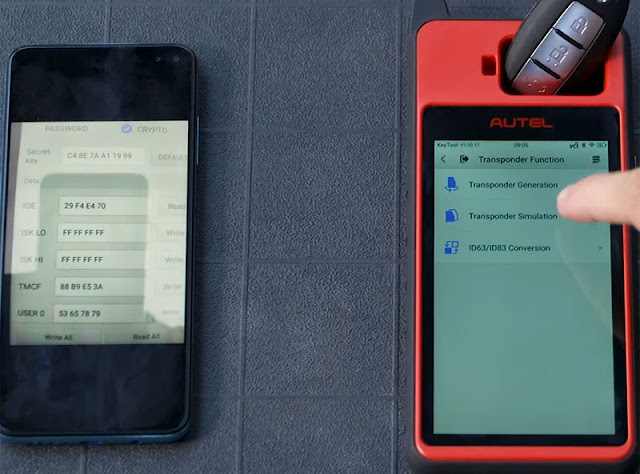
In P0: Input the field labeled IDE on the last picture you took
In P1: Input the original keys password minus those first four numbers
In P2: Keep the first four numbers then input the first four numbers from the original password
In P3: Input the TMCF information
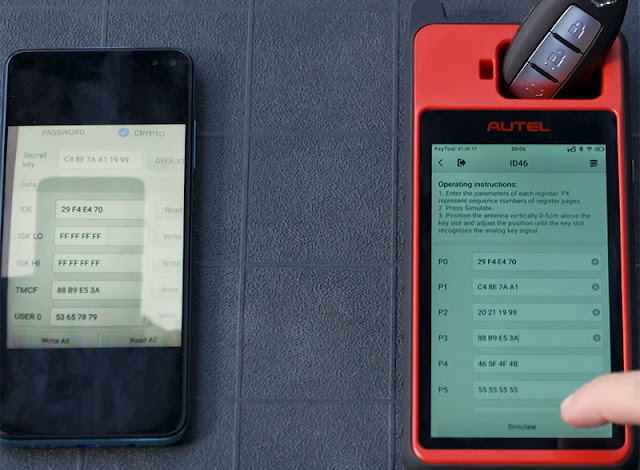
Finally, tap simulate and you can enter the vehicle with KM100 and turn the engine on.

4. Adjust key
MaxiIM KM100 makes the process easier to adjust the buttons on your key, so that the transponder works the way you want it to. Sometimes you generate a new key, the transponder buttons are out of the order, the lock button unlocks the door, the lock button opens the trunk and so on. The KM100 can correct this aberration quickly.
For example, the lock button is in the unlocked position and the unlock band is in the lock position
Solution:
Tap ‘Special Function’ on the Autel MaxiIM KM100
Place the key you want to read in the device slot at the top, then tap ‘Key Adjustment’
The system should automatically read the values.
If it doesn’t, tap ‘Read Current Value’. If you want to change the location, tap the arrow on the right.
Here show how to change the location of the lock and unlock buttons.
The keys order works top to bottom, so we can see that the unlock button is in position 1 and the lock icon is in position 2.
Set the unlock button to position 2 by selecting the drop down arrow.
Change the lock button’s position to one by selecting one.
Tap ‘Confirm Writing’ to complete the adjustment process
Then tap ‘Read Current Value’
Now the unlock button unlocks the door the lock button locks the door.
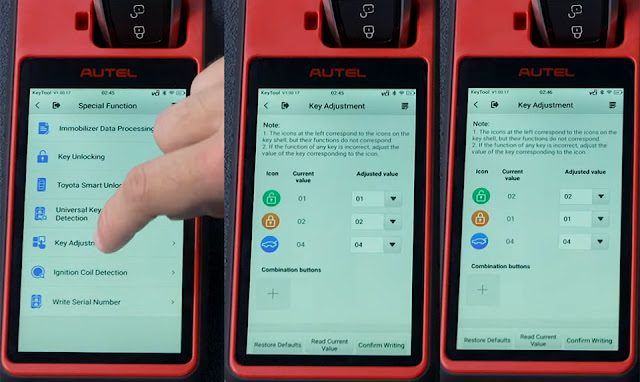
Autel KM100 Universal Key Function Supported Models List
What’s the difference: Autel IM508, IM608 and MaxiIM KM100
Autel MaxiIM KM100 Universal Key Generator is available at eobdtool.co.uk now.
https://www.eobdtool.co.uk/wholesale/autel-maxiim-km100.html
It’s an innovative tool that can help you take blank keys and generate keys for you and your customers.
Autel KM100 Universal Key Generator Kit full configuration

KM100 Universal Key Generator: Generate key, clone key and more.
Two blank universal keys: Can be used at your convenience
Autel VCI: Perform key simulation and key learning after generating the key.
USB cable: Transfer data from the device to a laptop.
Another cable: is used to renew old keys.
Power adapter: Supply the power
How to use Autel KM100?
1. Generate universal key
Preparation: Autel MaxiIM KM100+ one blank key
Connect to the internet
Tap universal key
Find your vehicle by selecting region, make, series, and model year
Tap the vehicle appears on the screen
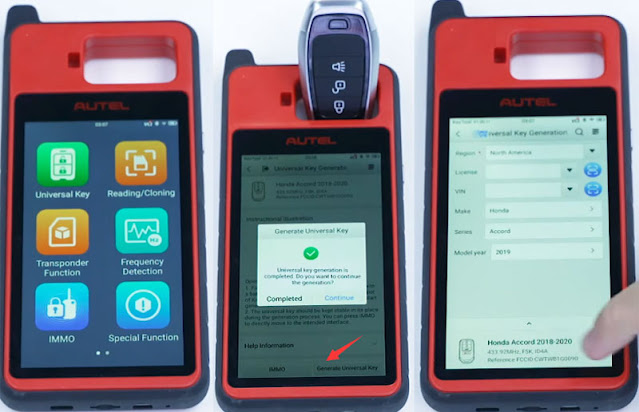
Read the instructions carefully once your vehicle is selected
Place the blank key in the slot at the top of the device
Tap ‘Generate universal key’
The key generation process may take up to one minute
Once the process is complete, the screen will display a message indicating key generation success
Tap completed, then exit this app and open special function
Tap ‘Universal key information detection’
It will read and display the keys information on the screen
After the key is generated, use the Autel KM100 to pair the key with the vehicle.
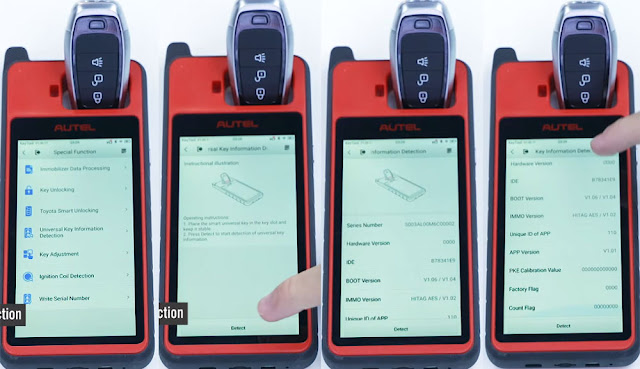
2. IMMO Pairing
Preparation: Autel MaxiIM KM100+ one blank key+ one working key
In Universal key, tap IMMO after the key has been generated successfully
Tap Hot function>> Add key (guided)
Press ‘Start’ to perform the following function automatically
Step 1: Function initializing
Step 2: Immo system check
Step 3: Read key number
Step 4: Immo security verification
Step 5: original key programming
Step 6: New key programming
Step 7: Key data synchronization
Step 8: Read key number
Follow the on-screen instruction to do.
Take one registered keyless access remote into the vehicle, and remove all other keyless access remotes from the vehicle.
Turn the ignition switch on (Don’t press the foot brake and press the engine start/stop button twice)
The information from the working key was read successfully, click ‘Yes’ to learn the blank key
Take all original keyless access remotes out of the vehicle
Take a new keyless access remote into the vehicle
The new key will be registered almost immediately then to synchronize the info with the vehicle
Turn the ignition on and off a few times
Wait for the ECU to stabilize
Turn the ignition switch on (Don’t press the foot brake and press the engine start/stop button twice)
Confirm if both the keyless access and immobilizer indicator lights turned off
Turn the ignition switch off
The registration is completed. Please turn the ignition switch off
Check all keyless access remotes to ensure each will start the engine, check all keyless access remotes to ensure each will lock and unlock the doors.
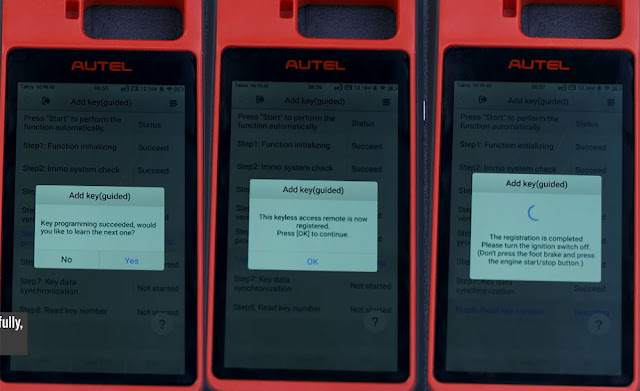
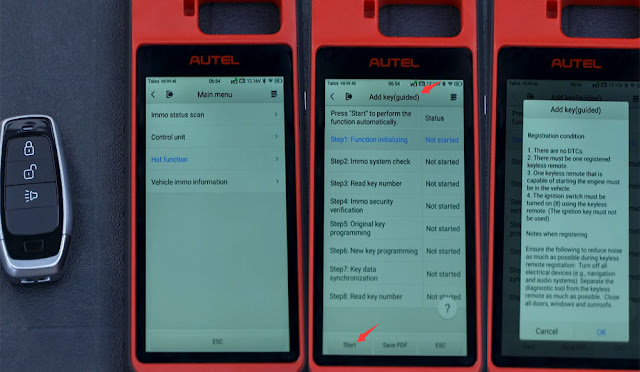
3. Clone key
Preparation: Autel KM100+ one smart key
- 46 password calculation
Place the key in the key slot at the top
Press ‘Start’ to recognize the key
Take apart the key so that the battery doesn’t interfere the password calculation process
Next with the other key component head into the vehicle
You need to read the key’s password for this step
Place the key next to the start button with KM100 key tool transponder end right behind it
You may need to press the start button two or three times for it to successfully read the password.
Once you reach this stage it may take up to 3 minutes for the password to be calculated
Take a picture of the password once it appear as you will need it if you are performing simulation
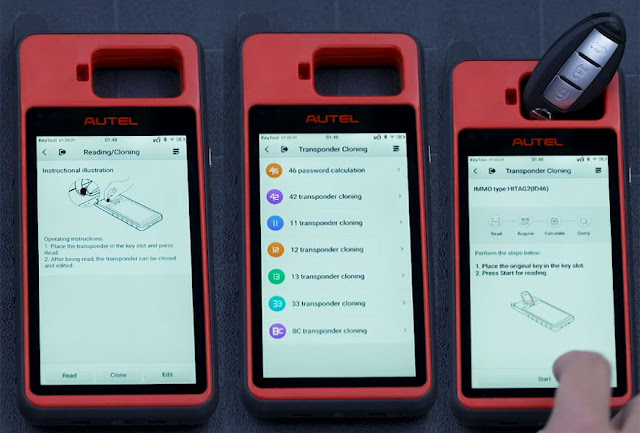
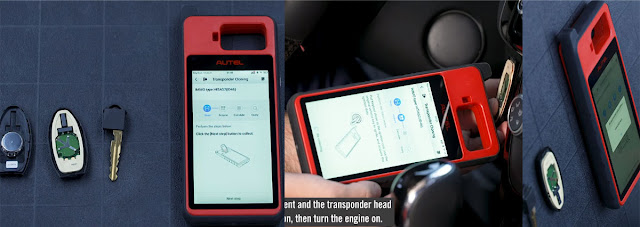
- Simulation
Tap Reading/Cloning>> Edit
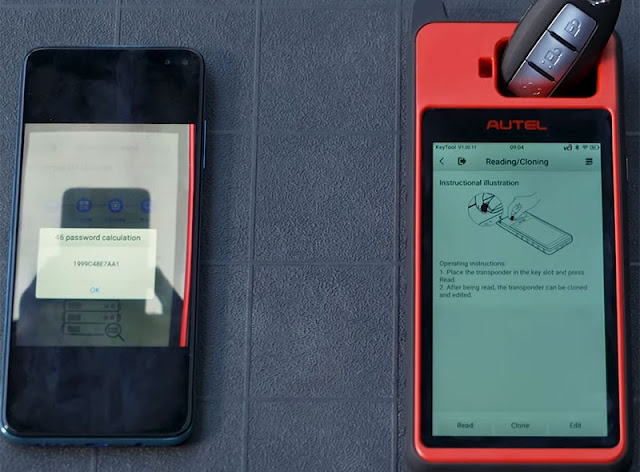
Select the IMMO type ‘HITAG2 (ID46)’
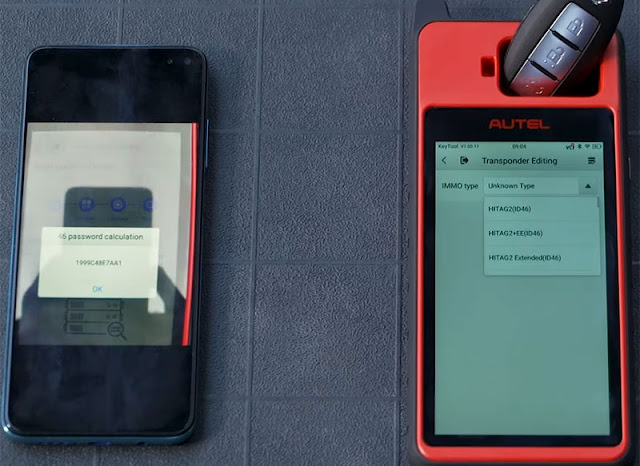
Input the password calculated in last step
The password begins with the 5th character of the one you took a picture of
Take the first 4 and place them at the end
Once it is input correctly, tap ‘Read All’
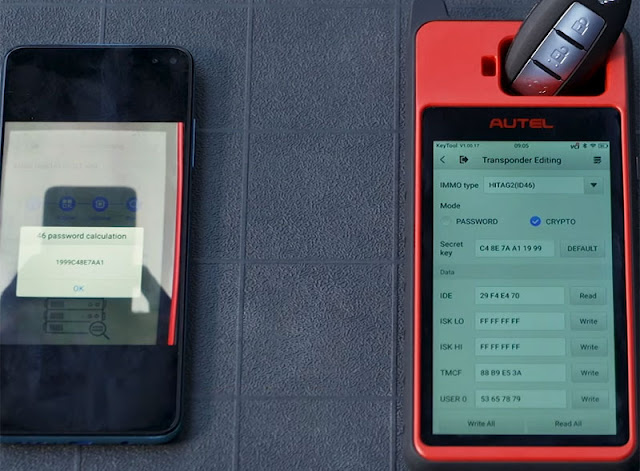
Take a picture of this info as you will need it for the next step
Exit the app and tap transponder function on the KM100
Tap transponder simulation and ID46 at the top
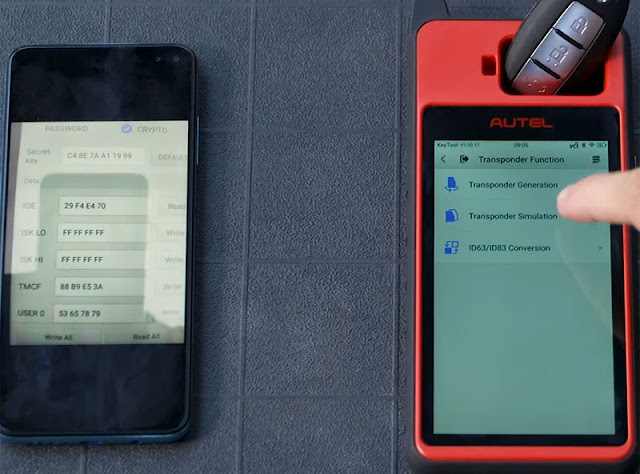
In P0: Input the field labeled IDE on the last picture you took
In P1: Input the original keys password minus those first four numbers
In P2: Keep the first four numbers then input the first four numbers from the original password
In P3: Input the TMCF information
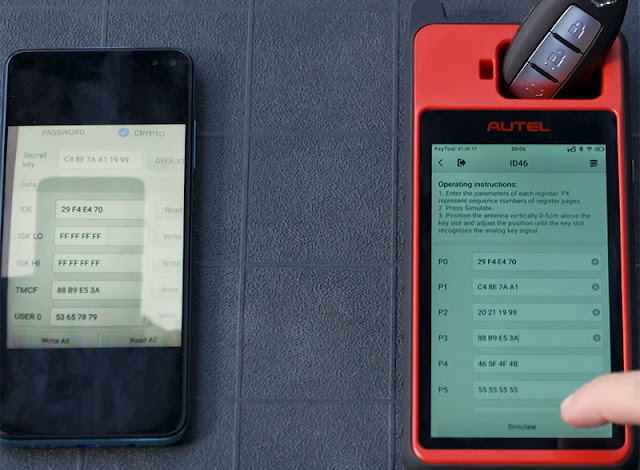
Finally, tap simulate and you can enter the vehicle with KM100 and turn the engine on.

4. Adjust key
MaxiIM KM100 makes the process easier to adjust the buttons on your key, so that the transponder works the way you want it to. Sometimes you generate a new key, the transponder buttons are out of the order, the lock button unlocks the door, the lock button opens the trunk and so on. The KM100 can correct this aberration quickly.
For example, the lock button is in the unlocked position and the unlock band is in the lock position
Solution:
Tap ‘Special Function’ on the Autel MaxiIM KM100
Place the key you want to read in the device slot at the top, then tap ‘Key Adjustment’
The system should automatically read the values.
If it doesn’t, tap ‘Read Current Value’. If you want to change the location, tap the arrow on the right.
Here show how to change the location of the lock and unlock buttons.
The keys order works top to bottom, so we can see that the unlock button is in position 1 and the lock icon is in position 2.
Set the unlock button to position 2 by selecting the drop down arrow.
Change the lock button’s position to one by selecting one.
Tap ‘Confirm Writing’ to complete the adjustment process
Then tap ‘Read Current Value’
Now the unlock button unlocks the door the lock button locks the door.
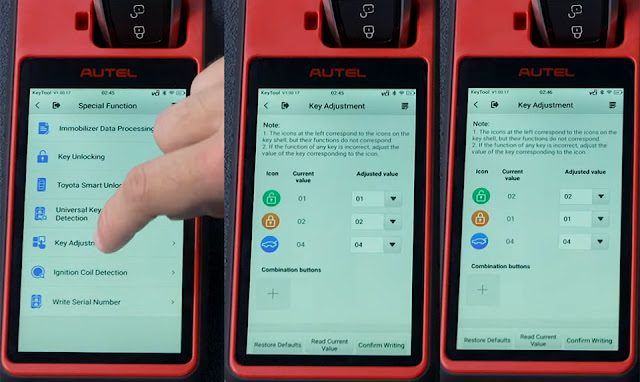
Autel KM100 Universal Key Function Supported Models List
What’s the difference: Autel IM508, IM608 and MaxiIM KM100
Autel MaxiIM KM100 Universal Key Generator is available at eobdtool.co.uk now.
https://www.eobdtool.co.uk/wholesale/autel-maxiim-km100.html
إرسال تعليق